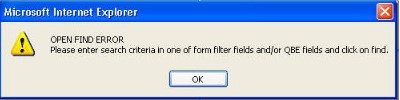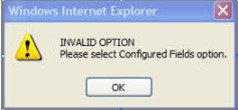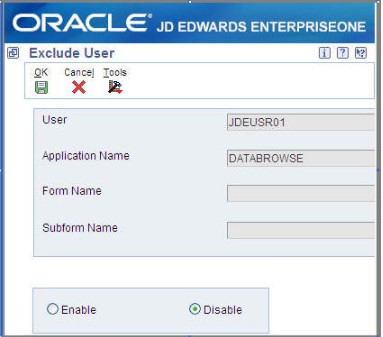This document is designed to address the issue of CPU spikes on HTML servers where the Java processes are consuming all server resources. The issue does not clear until HTML services are restarted. We will address the following possible causes and provide instructions for resolving this issue.
Possible causes:
- Scroll to End
- Open Find Queries
- Global Page Size
The primary applications that will need to be reviewed for adjustments of application-level Scroll to End and/or Open Find queries are:
Applications to review/adjust:
- Sales Order Inquiry
- Purchase Order Inquiry
- Address Book
- Item Master
- Item Branch
- Data Browser
- Shop Floor Workbench
- Any other application where very large data sets can be returned.
Scroll to End
Scroll To End was introduced with EnterpriseOne 8.11 Tools Release 8.94. The default setting for this tools release forward enables Scroll to End for all users. This can cause performance issues as Scroll to End pulls ALL qualifying data into JDE. To adjust the Scroll to End settings you can do the following.
System Level (All users):
In jas.ini set [ERPINTERACTIVITY] InteractivityLevel=LOW
The Scroll to End button is not available when InteractivityLevel=LOW.
The default value for this parameter is HIGH. (Allowed values are: LOW, MEDIUM, or HIGH.)
Individual User:
When a user’s profile has Accessibility Mode set to “Yes” they will automatically be set to Low Interactivity Mode. This only affects the specific user and does not have a global impact.
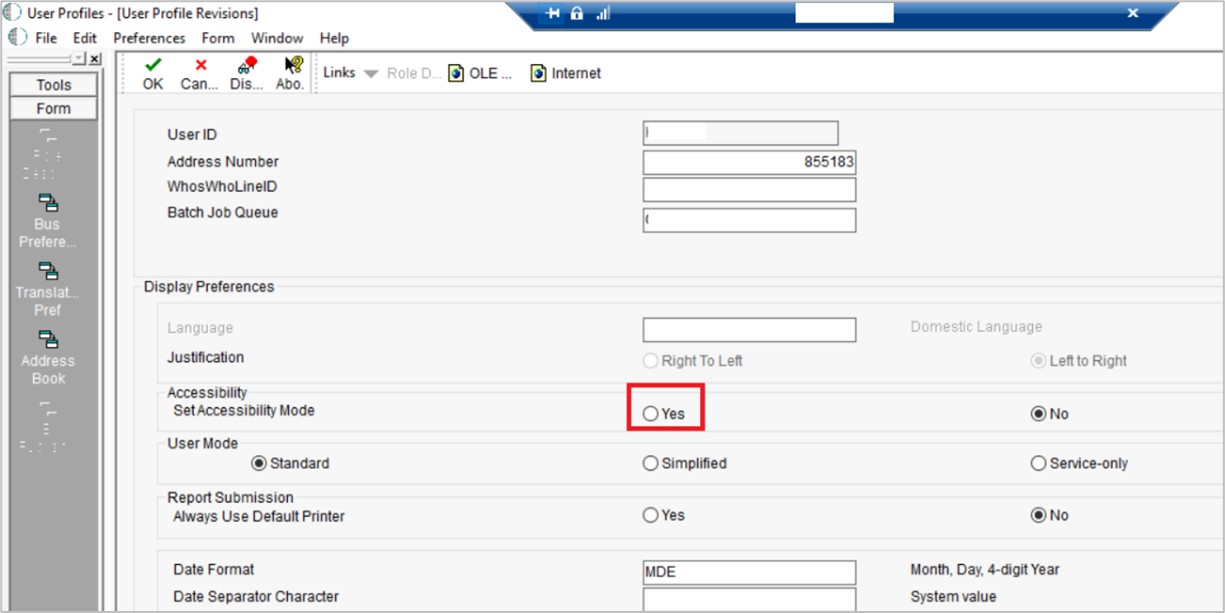
Application Level:
Scroll to End functionality can be enabled or disabled using Action Security in P00950 (Security Workbench application). If the option for Scroll to End is set to N the Go To End button will not be visible.
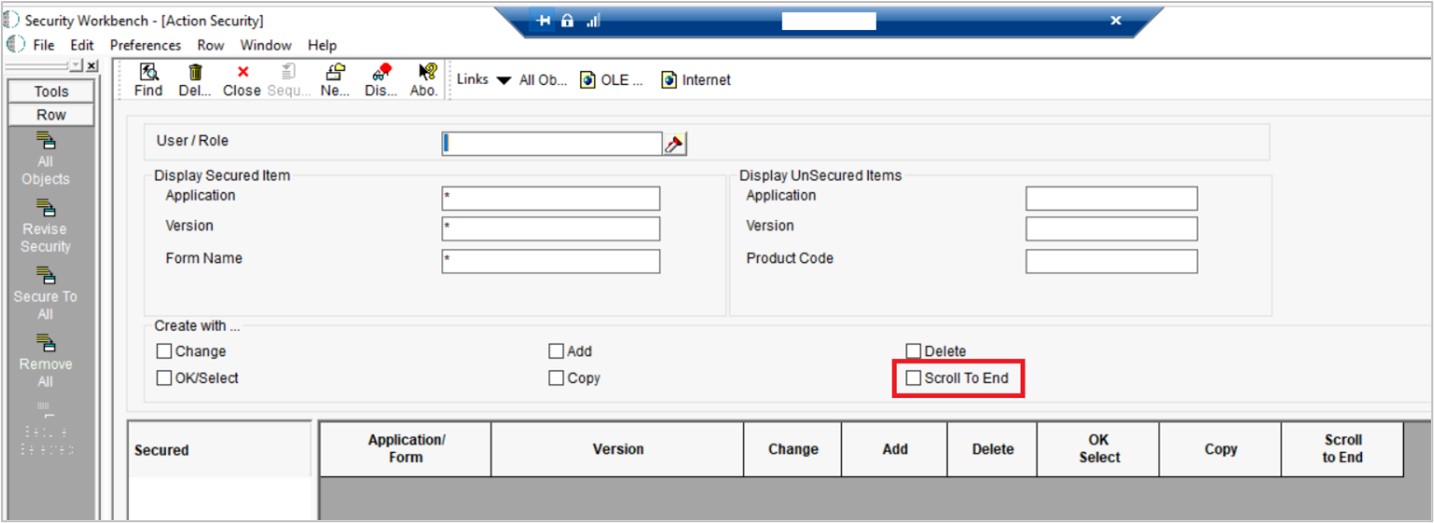
Open Find Queries
Setting up security to limit Open Find queries is discussed in detail in the following Oracle document, E1: SEC: Application Query Security to Prevent “Open Find” Queries in EnterpriseOne Applications And Data Browser. (Doc ID 1232653.1).
Also, for tools releases prior to 9.1, there are ESUs required based on the Application Release level which enable this functionality.
Following are the topics discussed in the Oracle document and instructions for each item are shown below.
- Launch Application Query Security from Security Workbench
- Set up Application Query Security for Applications
- Set up Application Query Security for DataBrowser
- Exclude Users from Application Query Security
- Work with Application Query Security
- Configure Error or Warning Message for a specific form within an application
- Application Query Security Configuration Stored by Path Code in F98950
- OMW Project Promotion of Application Query Security Records
Launch Application Query Security from Security Workbench
Application Query Security is accessed on the web client and launched from P00950 Security Workbench by selecting the item App Query Security under the Form|Set Up Security menu.
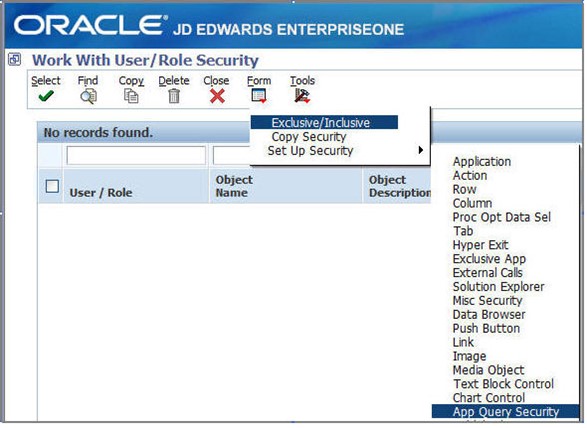
In Work with Application Query Security, the form exit Add Application is selected to set up the Application Query Security either for an Application or DataBrowser.
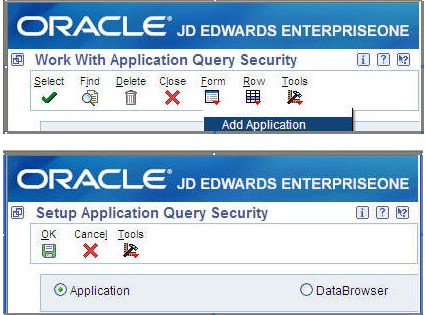
Note: Application Query Security calls a different application (P98950) compared to the other Set Up Security items in Security Workbench which call different forms within the P00950 Security Workbench.
Set up Application Query Security for Applications
This option sets up Application Query Security for a specific form within an application.
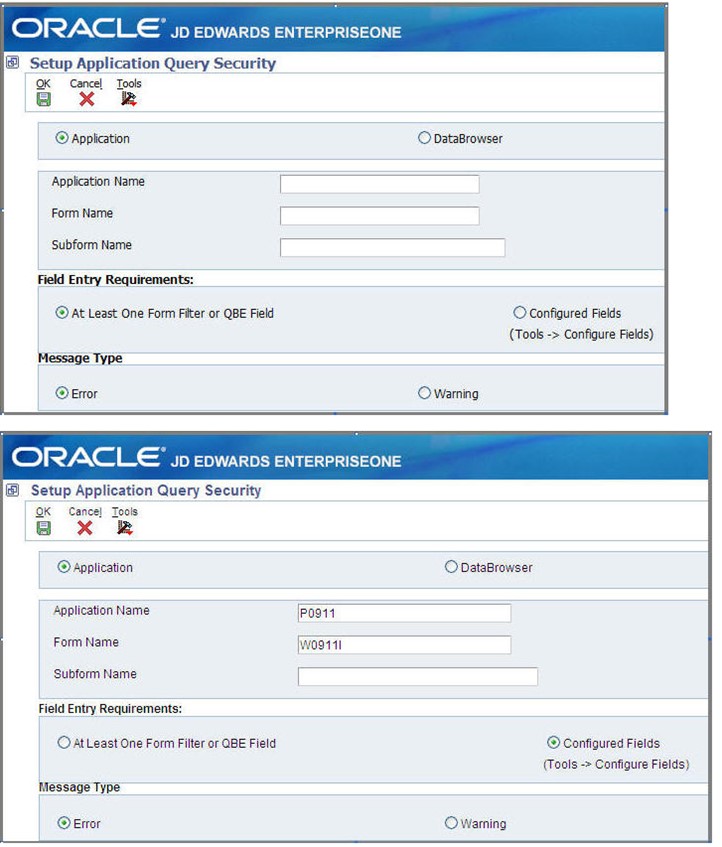
Application, Form, and Subform Name Requirements
The Application and Form name are required entries for the Application Query Security to function. For Powerform applications, the Subform name is also required.
Field Entry Requirements
There are two Field Entry Requirements options to choose from:
At Least One Form Filter or QBE Field (default option) is required
The system looks for an entry in at least one visible form filter field or one of the visible QBE fields.
Only form fields based on business view with the filter property turned on in Form Design Aid are considered.
Note: Non-filter form fields not based on business view are ignored. To use non-filter form fields, use the Configured Fields option described below.
To determine whether a field on the form is based on a business view, verify web runtime setting Enable Business View Info Display is checked ON for the JAS instance. If not, turn the setting ON and re-start the JAS instance.
In the application form, click on the Item Help icon.
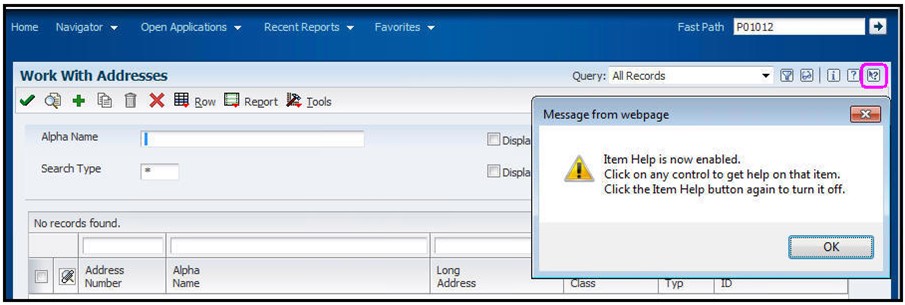
Click on the form field entry box.
Filter the Form Field based on business view with JAS web runtime setting Enable Business View Info Display turned OFF.
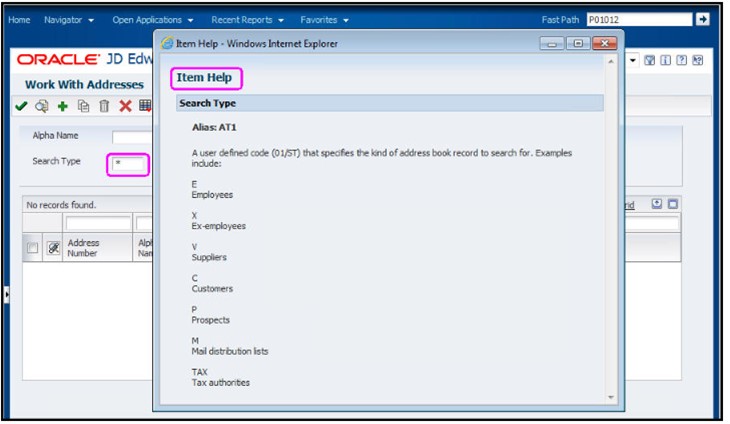
Filter the Form Field based on business view with JAS web runtime setting Enable Business View Info Display turned ON.
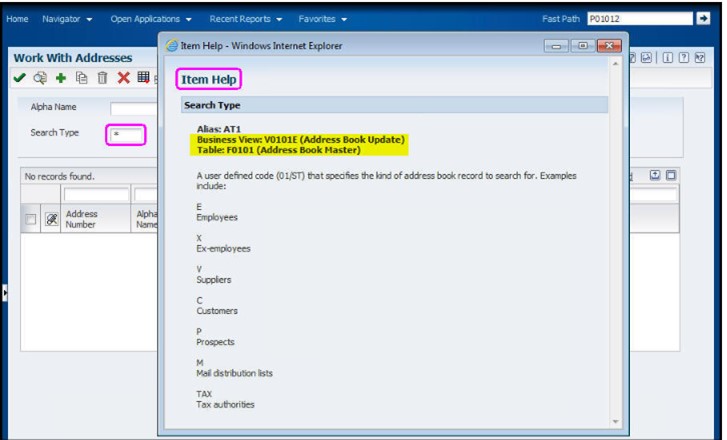
Non-filter form fields not based on business view are ignored. To use non-filter form fields, use the Configured Fields option described below.
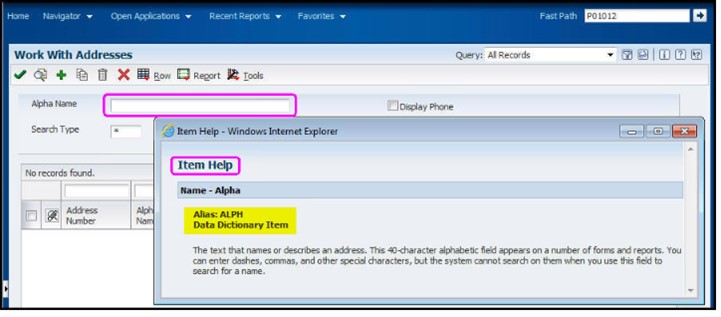
Configured Fields
The system looks for an entry in at least one field from the Configured Fields list. The Configured list of fields is created by specifying which Form or QBE field requires an entry after the Application Query Security set up has been added.
For tools releases prior to 9.1.3.0:
- Only form filter fields display in the configured fields list.
For tools releases 9.1.3.0 and above:
- Both form filter (based on business view) and non-filter (not based on business view) fields display in the configured fields list.
- For some standard application/forms which display both form filter and non-filter fields, use the Configured Fields option so that Application Query Security is applied correctly. Examples of standard applications/forms include: P0411/W0411G, P03B102/W03B102A, and P41200/W41200A.
- There is a known issue reported in Bug 16590272with Application Query Security allowing ‘Open Find’ when the Configured Field list includes non-filter fields based on data dictionary data items of data type String. Bug 16590272 is fixed in tools release 9.1.4.0
Message Types
If the Field Entry Requirements have been met, the system will run the query search. Otherwise, a pop-up message is displayed based on the defined Message Type with the option to cancel or continue the query search.
Error
Click OK to cancel the Open Find query
Warning
Click OK to cancel the Open Find query or click Cancel to run the open find query
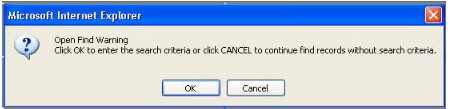
Menu Tools Option – Configure Fields
The Configure Fields option under the Tools menu is used to maintain a list of Configured Fields when the Field Entry Requirements option is set to Configured Fields after the Application Query Security set up has been completed.
The Application Query Security record must be in Enabled status to maintain the list of Configured Fields.
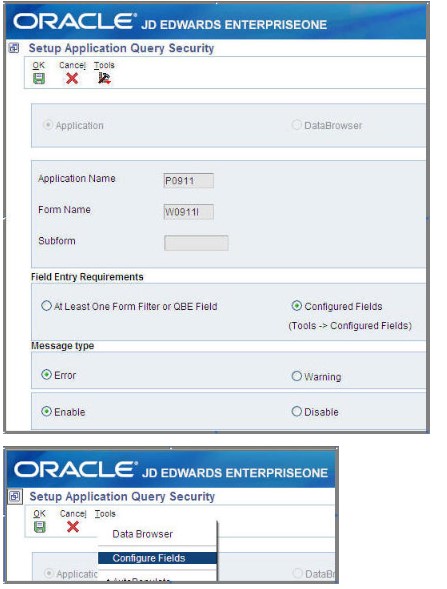
On the Configure Fields for Application Query Security screen, the Form Filter and QBE fields are displayed under the Available and Selected fields.
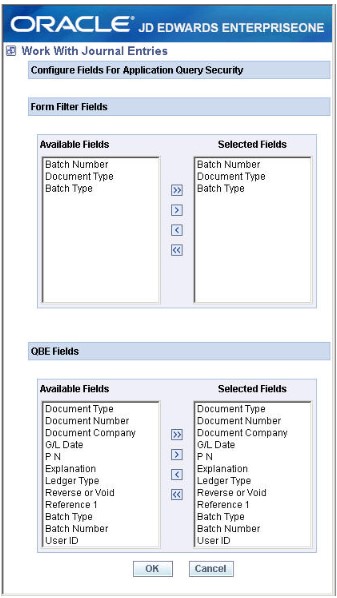
Form Filter Fields Available – The list will only display form fields based on business view with the Filter property turned ON in Form Design Aid (i.e. Filter Criteria is not set to None).
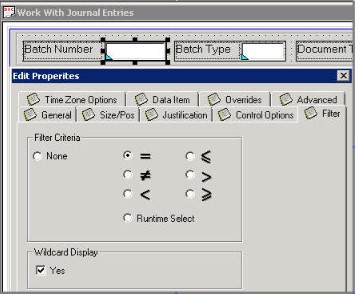
Starting with tools release 9.1.3.0, all visible form fields (filter and non-filter) are displayed in the list.
For example, P01012 form W01012B Work With Addresses:
• Available Fields list contains filter field Search Type (prior to tools release 9.1)
• Available Fields list contains filter field Search Type and non-filter field Alpha Name (for tools release 9.1 and above)
Prior to tools release 9.1
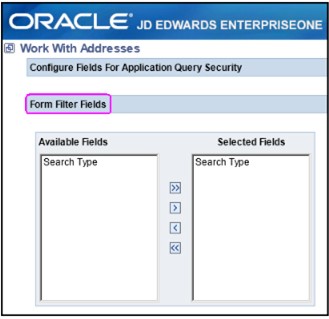
Tools release 9.1 and above
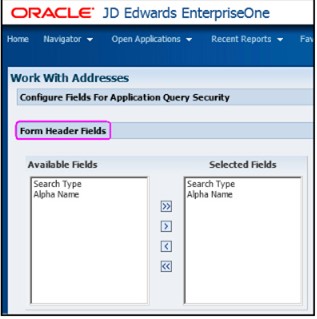
If the Application Query Security set up has not been completed, clicking on the Tools|Configure Fields during the set up will generate the below error:
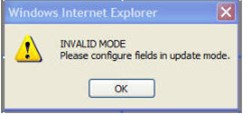
If the Application Query Security set up has been completed and the Configured Fields option is selected, clicking on the Tools|Configure Fields will generate the error below. Note, the issue has been reported in Bug 11042876 and is fixed in tools release 8.98.4.0.
Set up Application Query Security for DataBrowser
See below to understand the setup options for Application Query Security for DataBrowser. The setup is similar to the Application Query Security setup for applications except the Configured Fields option is not supported for DataBrowser and the default application name is DATABROWSE.
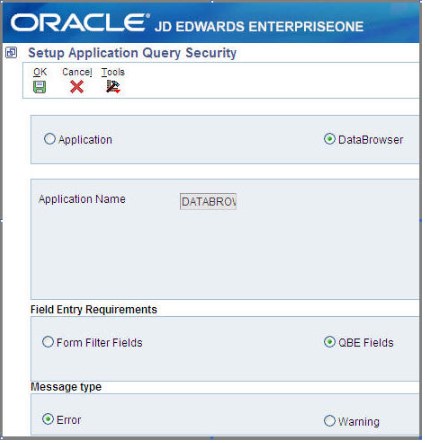
Field Entry Requirements
There are two Field Entry Requirements options to choose from:
- Form Filter Fields
The system looks for an entry in at least one form filter field.
- QBE Fields
The system looks for an entry in at least one QBE field.
Since the Configure Fields option is not supported for DataBrowser, there is an ESU that removes the display of the text Tools -> Configure Fields under the QBE Fields button for each application release:
- Bug 11048562– 8.11SP1
- Bug 11048568– 8.12
- Bug 11048567– 9.0
Menu Tools Option – Configure Fields
The option Configure Fields under the Tools menu is not supported in DataBrowser. Bug 11048503 removes the option starting with tools release 8.98.4.0.
Exclude Users from Application Query Security
By default, Application Query Security applies to ALL users (*PUBLIC). For users with a business need to run Open Find queries, there is an option to exclude these users from Application Query Security via the row exit Exclude Users in Work with Application Query Security.
View Enhancement 28505811, APP QUERY SECURITY – EXCLUDE ROLE LIST, to understand how to use Roles in addition to Users.
Work with Application Query Security
The Application Query Security form displays records in two different views:
Applications Secured View
- Displays the status of the Application Query Security record
Enabled – Application Query Security is turned ON
Disabled – Application Query Security is turned OFF
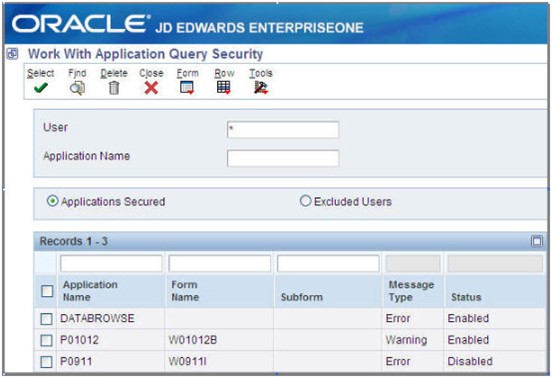
- Select the application security record to revise the Field Entry Requirements and Message Type and to enable/disable the application security record
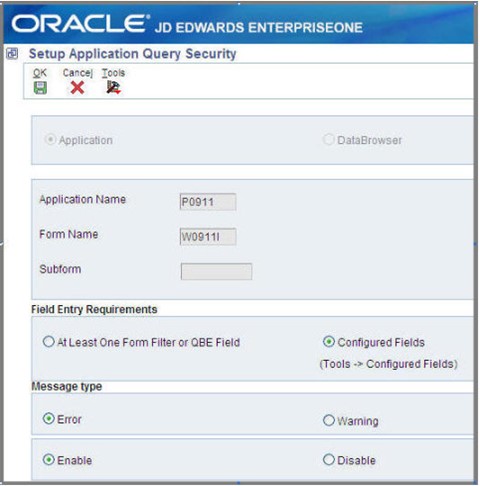
- Row Exit – Exclude Users
This screen enables the addition of one or more users to be excluded from the application security record of the specific application/form
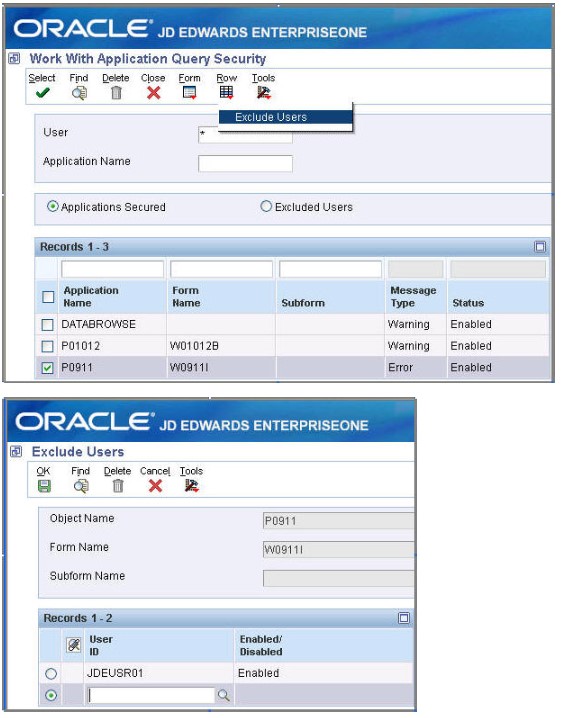
Excluded Users view
- Displays the status of users excluded from Application Query Security
Enabled – User is excluded from Application Query Security
Disabled – User is not excluded from Application Query Security
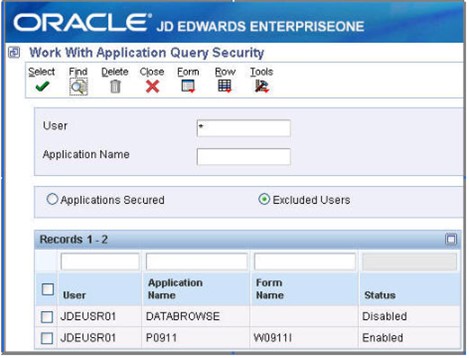
- Select enable or disable to exclude the user from Application Query Security
Configure Error or Warning Messages for a specific form within an application
The Error and Warning messages are derived from the glossary text of data dictionary items. See POFERR and POFWAR in P92001 – Work with Data Dictionary Items.
The message text does not specify which fields are required to perform the query search. It is a generic message that is applied to all applications and the DataBrowser application.
POFERR – Prevent Open Find Error
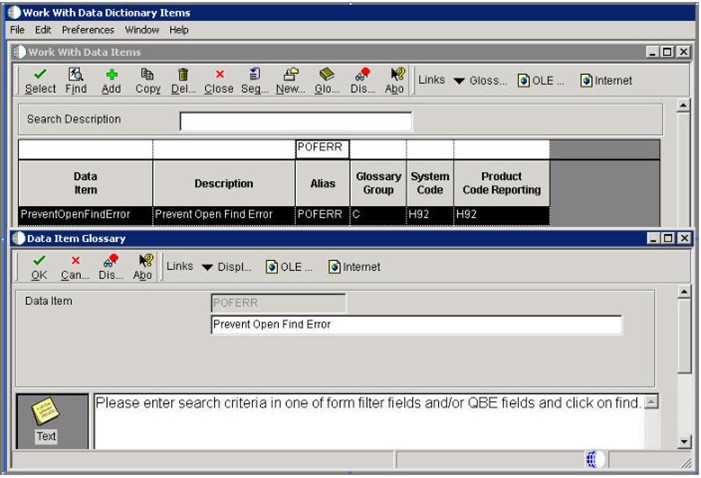
POFWAR – Prevent Open Find Warning
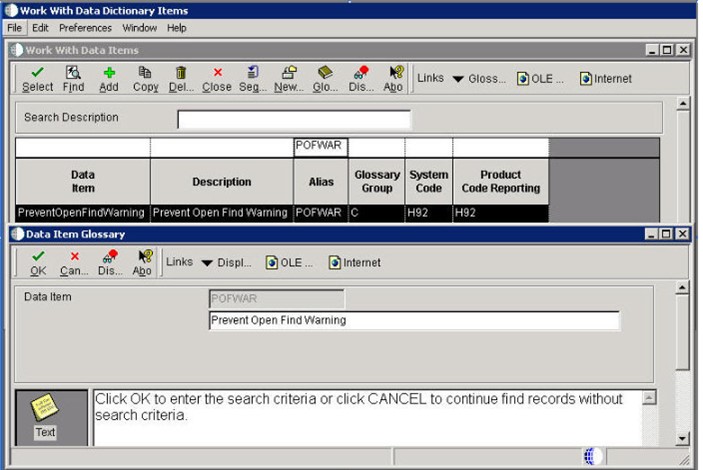
The generic message text can be customized by adding Glossary Overrides text at the form level on the data dictionary items POFERR and POFWAR.
When an Application Query Security is set up with the Configured Fields option for a specific form with the application, a custom message text should be used to inform users which Form Filter or QBE fields in the list of Configured Fields are required to perform the query when the users perform an Open Find query in the form.

Steps to Configure the Message in P92001 – Work with Data Dictionary Items
Note: In application release 9.0 and above, P92001 must be called on the EnterpriseOne windows/fat client since glossary text cannot be added/updated on the web client.
Find the data dictionary alias POFERR and select the row exit Glossary Overrides.
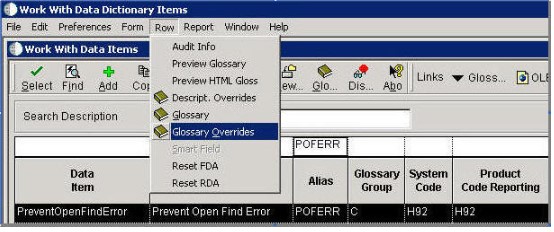
Click Add to add a custom message text header for the specific form of the application that is set up with the Configured Fields option in the Application Query Security.
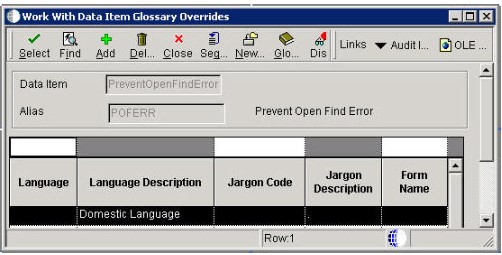
Populate the form field with the form that is specified in the Application Query Security set up for the application.
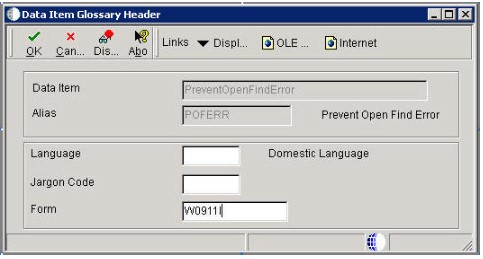
After adding the custom message text header, select the row exit Glossary.
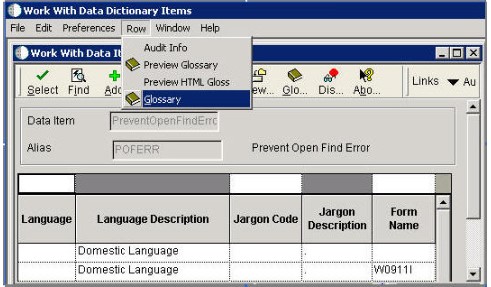
Add the custom message text to specify the required fields from the list of Configured Fields set up for the form.
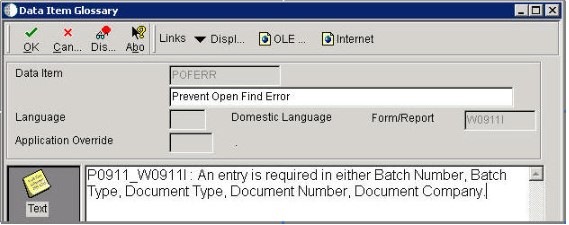
Note: To display any change to the glossary text after it has been displayed on the web client, clear the Data Dictionary Glossary Text cache in Server Manager/JDBJ Database Caches.
Application Query Security Configuration Stored by Path Code in F98950
The Application Query Security configuration information is stored in the F98950 User Overrides table. The Application Query Security configuration record is in the form of a User Override record with a user override type of PF. Although it is stored in F98950, the Application Query Security information cannot be accessed using P98950 – Work with User Overrides. Since the configuration records are stored in the F98950 table, which resides in the Central Objects data source, the Application Query Security configuration impacts only the environment where it is defined.
OMW Project Promotion of Application Query Security Records
To promote the Application Query Security configuration records to other environments, Object Management Workbench (OMW) is utilized by promoting a project that contains the Application Query Security configuration records.
Identify Application Query Security Configuration and Excluded Users records
In the right pane of Object Management Workbench (OMW), in the Search tab, select User Overrides in the Category field and Object|Form in the Search Type field. In the Search field, type in the application name whereApplication Query Security has been set up followed by the wildcard (*) character, (for example, P0911*, DATABROWSE*). Records containing the user override type PF are the Application Query Security records. Select these records to add to the project. For example, *PUBLIC|P0911|W0911I||PF|||.00 is the Security Configuration record and JDEUSR01|DATABROWSE|||PF|||.00 is the Excluded Users record.
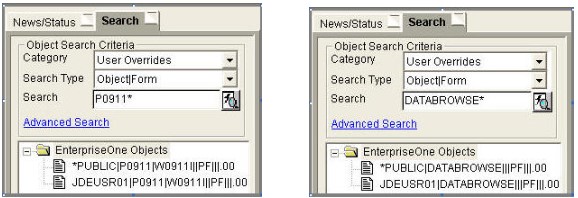
Global Page Size
The default settings can be changed for the HTML/Web client by changing the GlobalPageSize parameter in the JAS.INI file which can be located in the <jas_home>\webclient.war\WEB-INF\ folder.
[OWWEB]
GlobalPageSize=
Note, the default value is 0 which is equal to 10 records, you would change this to 20 if 20 records at a time are desired. The GlobalPageSize setting globally overrides the FDA page settings for all of the applications. Valid values are 0 to 100.
- For GlobalPageSize=0, this setting is deactivated and the Web Server uses the individual FDA page settings for each of the applications which is defaulted to 10.
- For values between 1 and 100, the GlobalPageSetting overrides the FDA setting for an application if the application-level page size is smaller than the GlobalPageSetting. If the FDA setting is larger, the HTML/Web Server will use that value instead.
- If the GlobalPageSetting value is greater than 100, the Web Server sets this parameter to 100.
When adjusting Global Page Size, be careful to not set values too high. Since increasing this value means there is more data for your internet browser to render, performance will decrease. Multiplying this factor by the number of users rendering large sets of data will absolutely negatively affect performance at the server level.
In this document we have explored possible ways to address the issue of CPU spikes on HTML servers caused by Java processes consuming all server resources. And where the issue does not clear until HTML services are restarted. Following these suggestions will eliminate the issue.
Syntax has over 40 years of Oracle ERP experience and over 25 years providing cloud and managed services for Oracle E-Business Suite and JD Edwards applications. Discover how we can improve the efficiency and effectiveness of your Oracle environments and applications.